Upload files to GitHub and check for pass#
You’ll be assigned repositories on GitHub for every assignments to be delivered. We will learn more about Git, GitHub and repositories next week. For now, we will simply be using it as a place to download and upload files, and to check whether you succeeded the PA. Only you (and your fellow group members for group assignments) and your teachers have access to this repository.
To work on the assignment, you are expected to first download the files from your assigned repository, then work in the notebook. When you have finished the activities, you’ll upload your files back to the same GitHub repository online. We’ll learn a smarter way to do this next week, but this will work for now.
Task 1.1 Access the assignment#
Click the link here, the same one as provided in the README.md: https://classroom.github.com/a/gtfYAmfC (or the backup link https://classroom.github.com/a/n0APOe_C). Note that every assignment has a new link.
Authorize GitHub Access
If you used the original link (https://classroom.github.com/a/gtfYAmfC): Join the classroom and identify yourself by finding your Student ID Number in the list of “Identifiers”. If your ID is not there, please inform MUDE-CEG@tudelft.nl but you can “skip this step” (username will be used for repo name)
If you used the backup link (https://classroom.github.com/a/n0APOe_C): Join the classroom and Create a new team using your Student ID Number
Click “Accept this assignment”
you will see a link that looks like this:
http://github.com/MUDE-2025/....

Click the link, it’ll bring you to your personal repository. Save the link or bookmark it so you can find it later

Task 1.2 Download the assignment#
Click the green “Code” button
At the bottom of the popup window, select “Download ZIP”
Unzip the file on your computer; the unzipped folder will be your working directory for PA 1.3 and contains all necessary files. Remember that the concept of working directory was introduced in the reading of last week; it would be a good idea to make sure the files from this PA are all stored within your MUDE directory so they are easy to find if you need them later!

Task 1.3 Upload files#
To practice on how to submit your assignment, you’ll upload a dummy file.
Download the zip of the dummy file
Unzip the dummy file.
Click the “Add file” button and then select “Upload Files”
Drag the file you changed (for now the file to be uploaded) to the appropriate box, or find it using the “Browse” feature. You can upload multiple files at once if you want, they will overwrite existing files with the same name. If you upload a full folder, it will preserve the folder structure.
Once the file is there you don’t have to edit any text (e.g., the commit messages)
Simply click the green “Commit Changes” button.
That’s it!

Task 1.4 Check that you passed the PA#
To see if you passed the PA
Start in the home page of your PA 1.3 repository (should be taken there automatically after you submit the file).
Click on the “Actions” tab near the top center of the page.
If you recently uploaded a file you should see a yellow dot. This means your submission is being checked; it will change after the checking process is completed.
If the dot turns green, you passed the PA. Probably it doesn’t turn green because you didn’t start the second part of this assignment.

If the dot turns red with an “x” it means your PA does not meet the requirements. If this happens, you can find more details by clicking on the workflow:
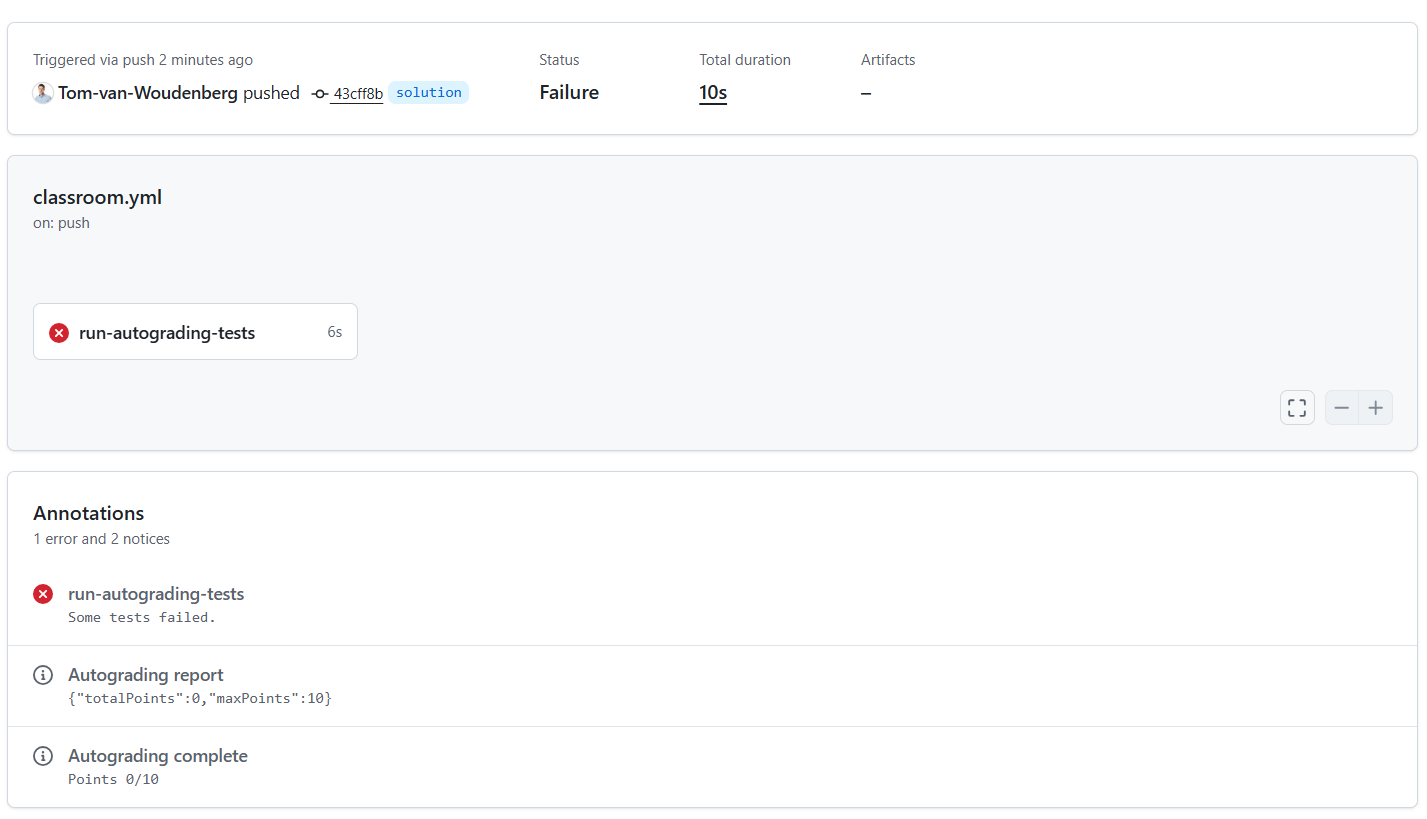
Clicking on run-autograding-tests gives you an overview of which parts you failed and if you open the individual checks some more details. E.g. in the figure below, 0 points are scored because ‘Check for file_to_upload.md’ gives file_to_upload.md not found.

If you failed the PA, you can fix the issues and re-upload the files. A new workflow will be re-run automatically, while old workflows will keep their red cross. You can do this as many times as you want until the deadline.
By Tom van Woudenberg, Robert Lanzafame and Jialei Ding, Delft University of Technology. CC BY 4.0, more info on the Credits page of Workbook.
